Manager app
- XDのエディタープラグイン(plugin)をインストールする
- Premiereのインポーター拡張機能(extension)をインストールする
マネージャーアプリが起動し、次のウィンドウが表示されます。
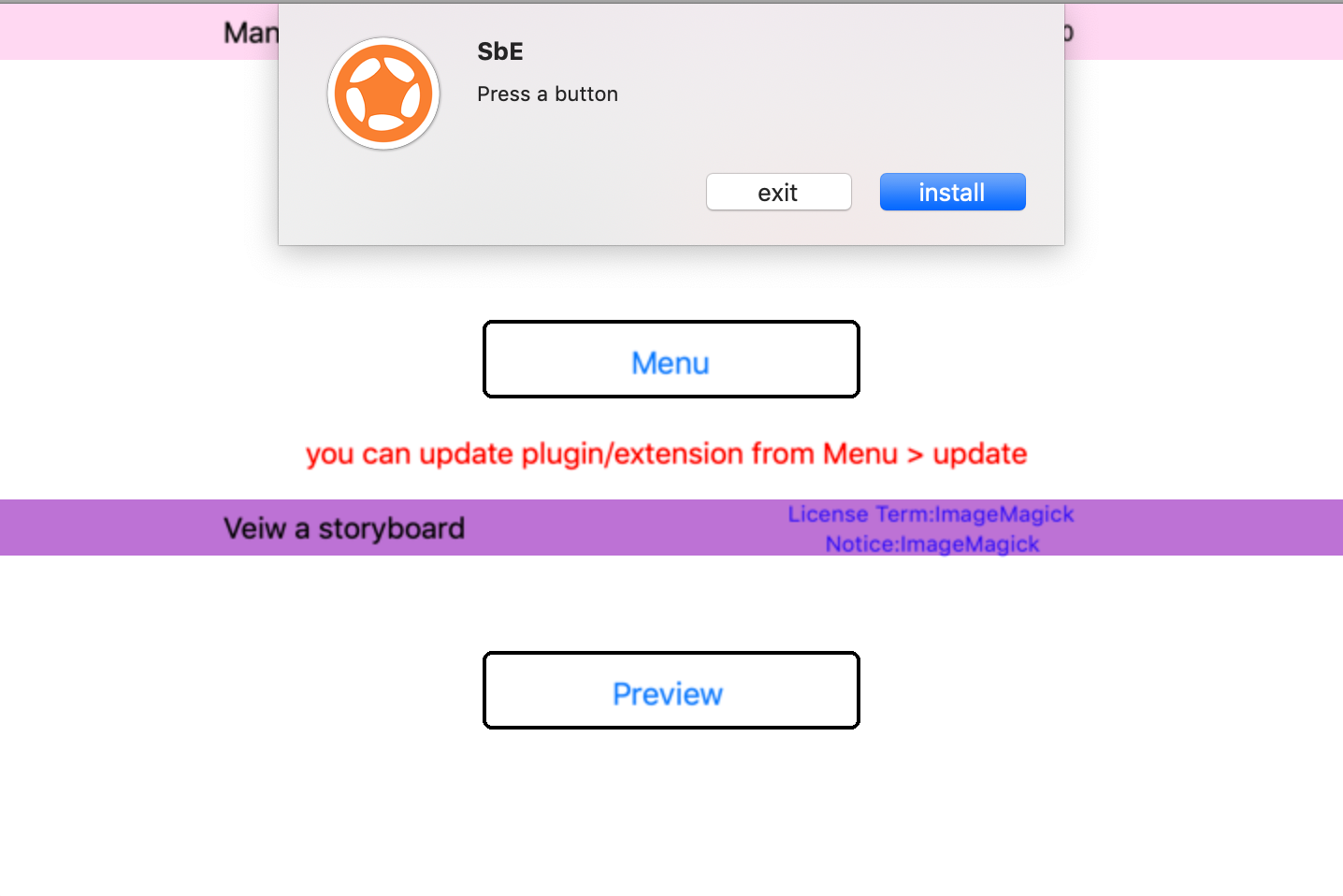
-
ダイアログボックスの[Install]ボタンをクリックします
-
再確認のダイアログが開きます。[Yes]をクリックします
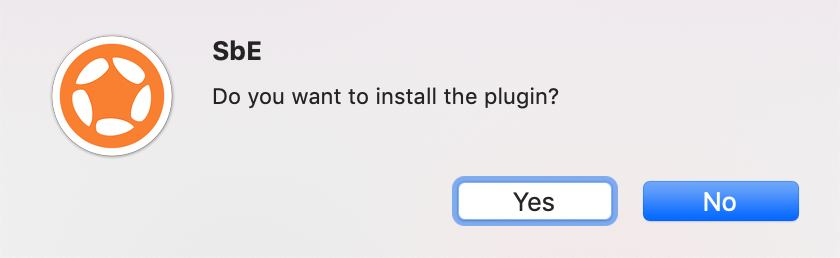
-
ファイルのダウンロードが始まります。
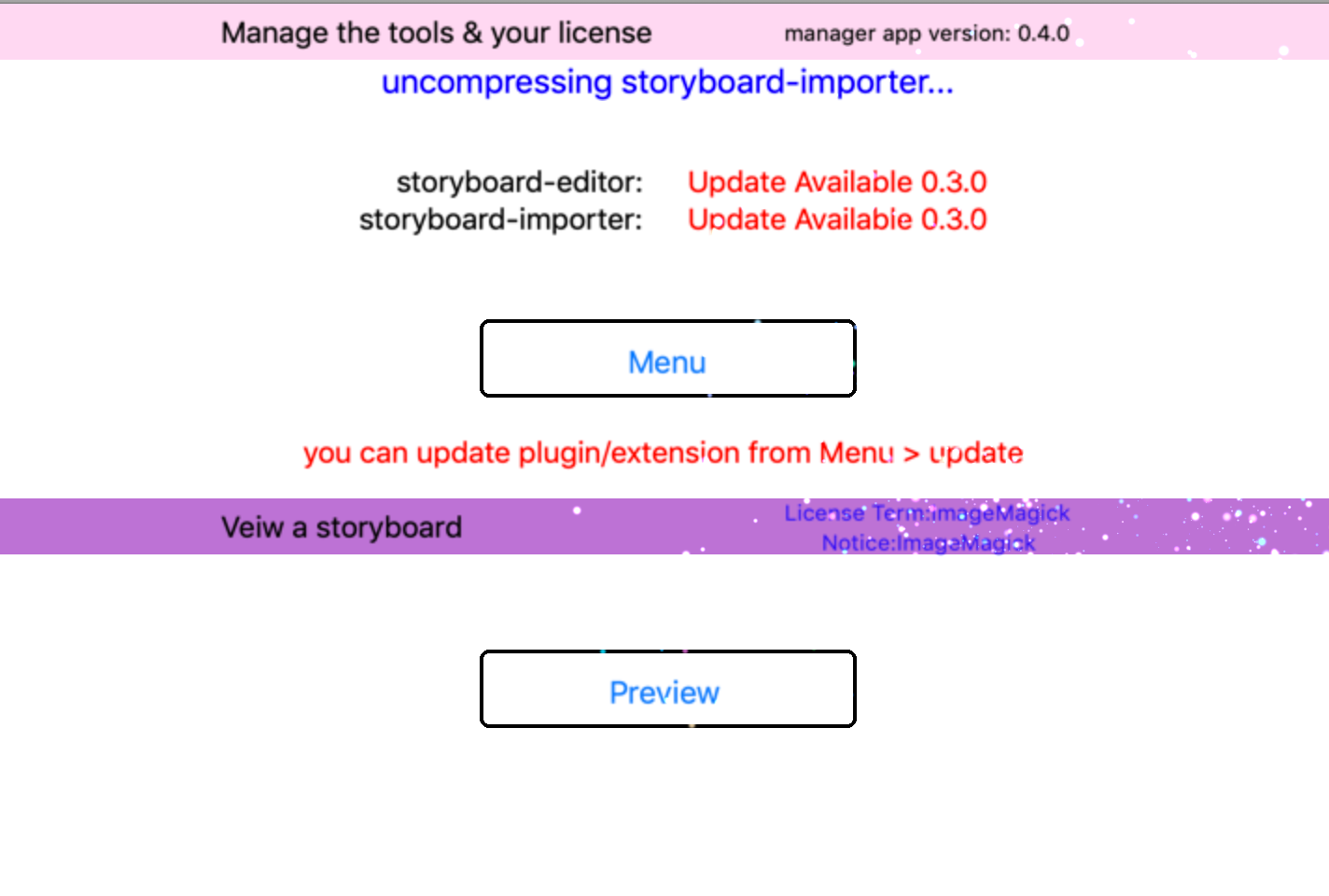
-
正常にインストールされました。[Close]を押してください。
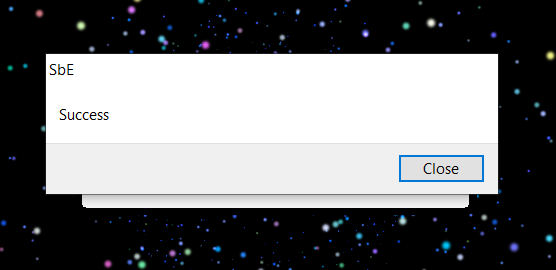
-
[Exit]ボタンで終了できます。
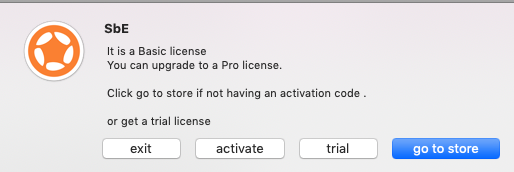
Now you can open Adobe XD to begin to use the plugin. You can find the plugin in XD, the screenshot is here
Or the screenshot of Premiere extension is here
これで、Adobe XDを開いてプラグインの使用を開始できます。XDでプラグインを見つけることができます、スクリーンショットはこちらです
または、Premiere拡張機能のスクリーンショットはこちら
アクティベーション
trial ボタンをクリックして、一ヶ月間のトライアルのライセンスを入手することができます。 表示されたフォームに Eメールと名前を入力して Trial Registrationのボタンをクリックしてください。
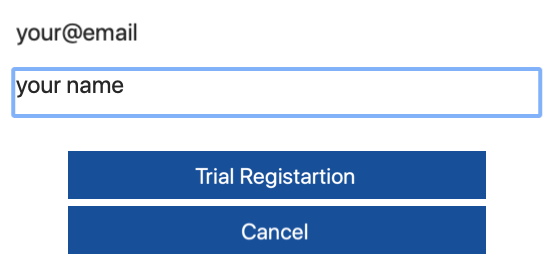
アクティベーションコードが記載されたメールが発行されます。
From: Storyboard Editor Plugin Support <kwiksher@storyboard.ink>
Subject: Thanks for using Storyboard Editor!
Dear User,
You can use this activation code for the trial of Storyboard Editor Plugin for Adobe XD
A-TRAIL-ACTIVATION-CODE
it will expire on 07-27-2020 . When you purchase a license later, you need to uninstall the manager app to clear the trial license and then you can reinstall the app for activating with a purchased license.
Subscription/Lifetime または Trial ライセンスのアクティベーションコードを入力するには、show license > activate をクリックしてください
-
show license
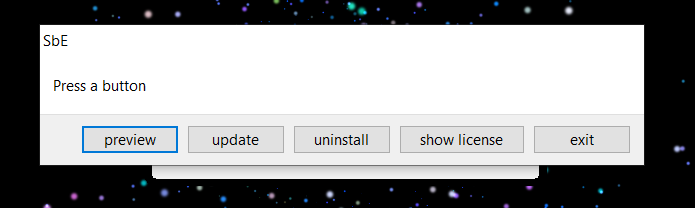
-
activate
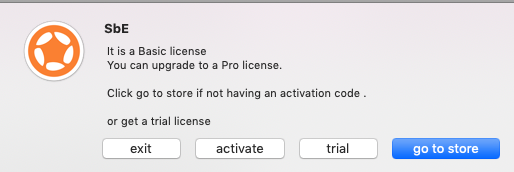
activate ボタンをクリックします。入力フォームが表示されます。
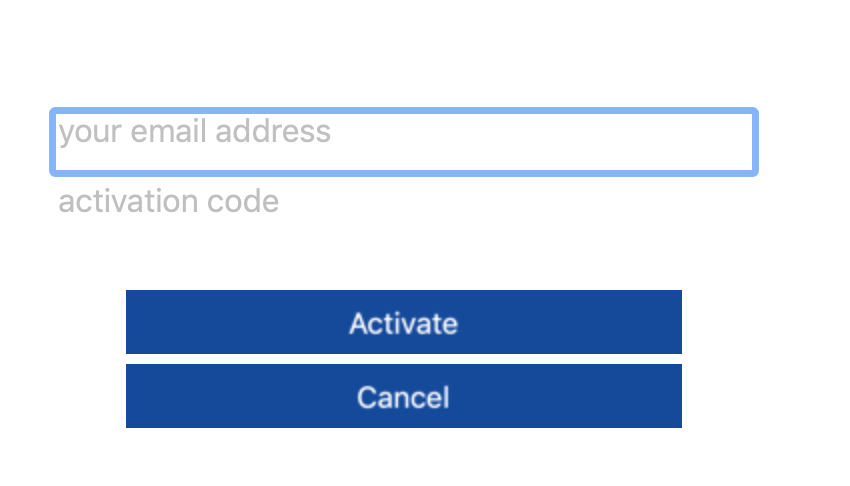
- Eメールアドレスを入力してください。
- アクティベーションコードを入力してください。
activate ボタンをクリックします。登録が完了します。
Activated
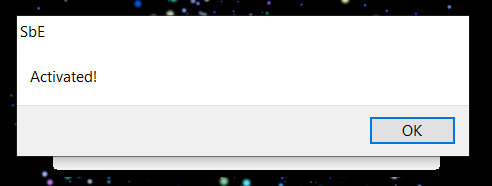
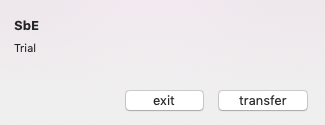
補足
Subscriptoin ご購入の場合は、30日の試用期間が設定されていますので、ご購入時の有効期限は一か月が最初に設定されております。一か月後の請求が確定された時点で 月額の場合は、一ヶ月後、年額ライセンスを購入の場合は 一年間の有効期限が自動設定されます。
[Transfer]ボタンで登録されたアクティベーションをPCから削除します。他のPCでアクティベーションをする必要があるときには、Transferを事前にしておく必要があります。
[Start]ボタンが表示されている時は、[Start]ボタンをクリックすると [Show License]ボタンが表示されます。