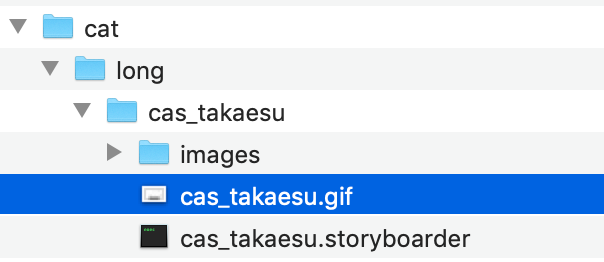Edtior
Open XD with a new document or select the Custom Size W H as empty
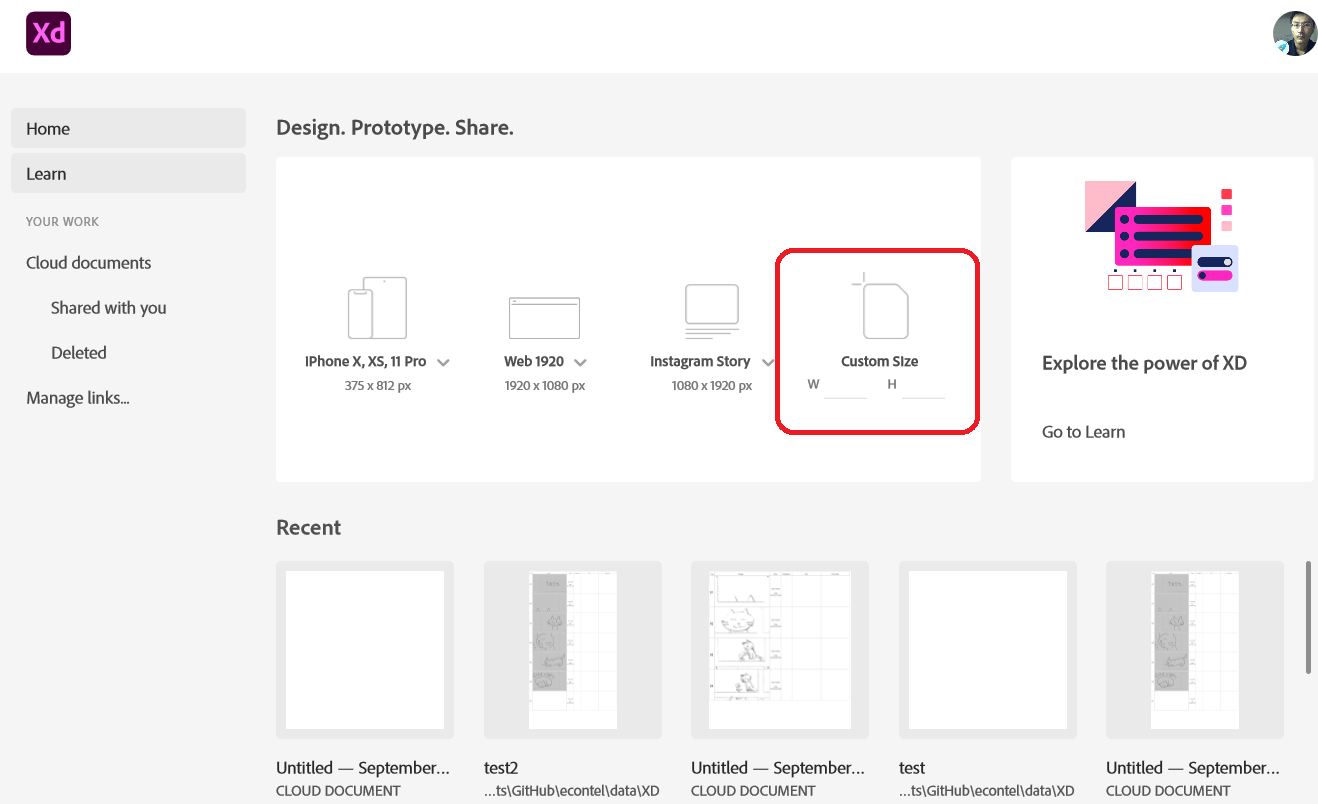
the canvas is opened.
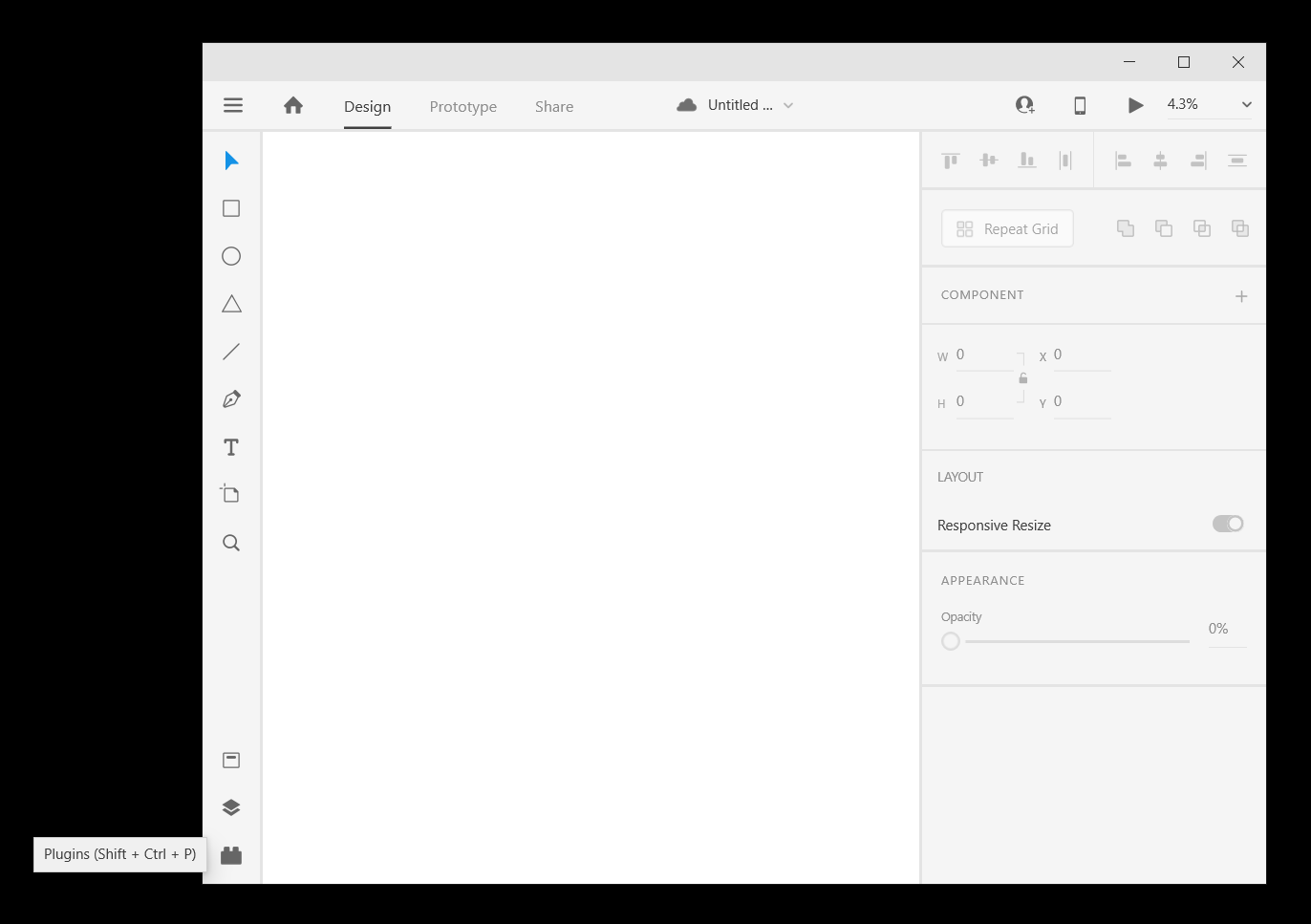
Shift + Control + P will open Plugin panel or click Plugin panel
-
Open storyboard editor > Editor Panel
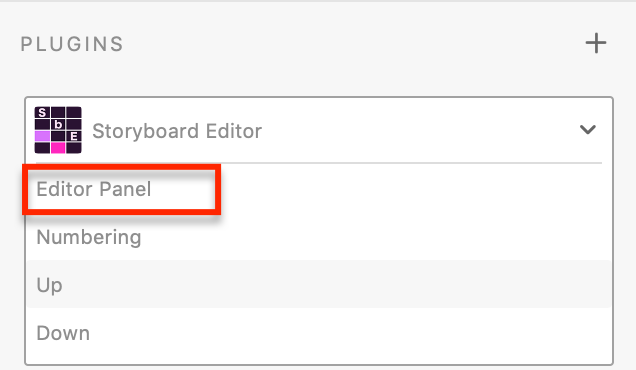
-
New storyboard
- Click Create button for a new storyboard. Let’s make 4 rows of boards
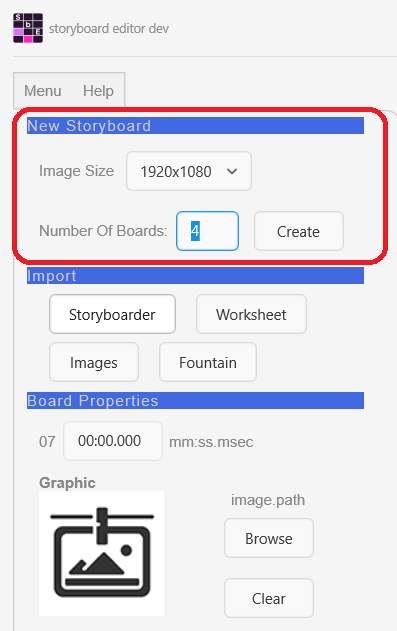
-
a new empty storyboard is created

-
Select the first row and you can input the values of Board Properties
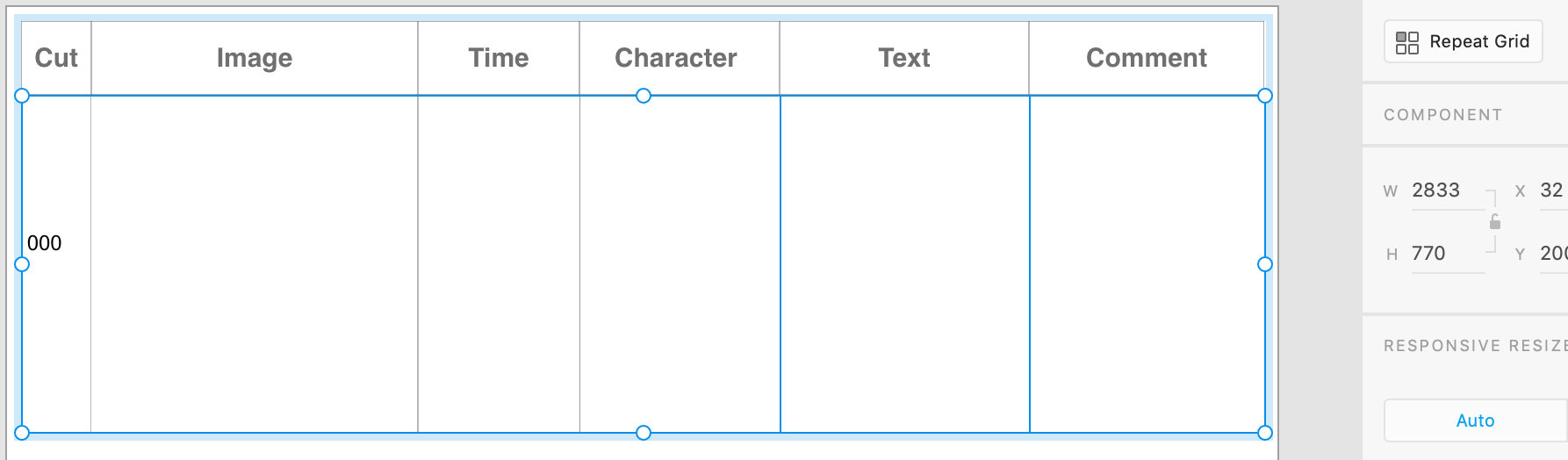
-
You can move the selection by clicking left or right button in Selection Tab
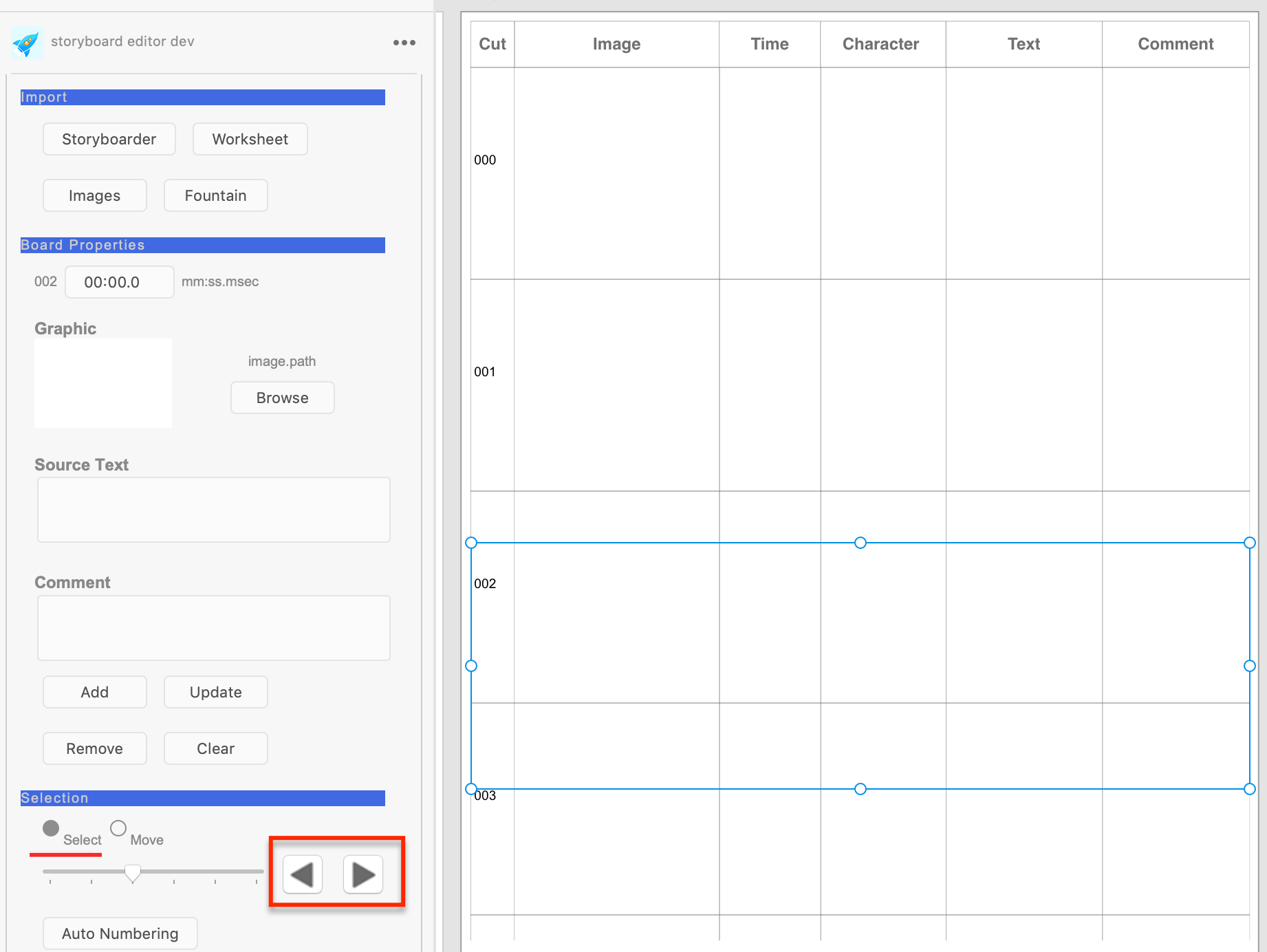
-
Select the first board and input the duration in mill second and the source text.
- 00:03.0 mm:ss.msec for duration to be displayed
- “Hellow World” is displayed as a Telop
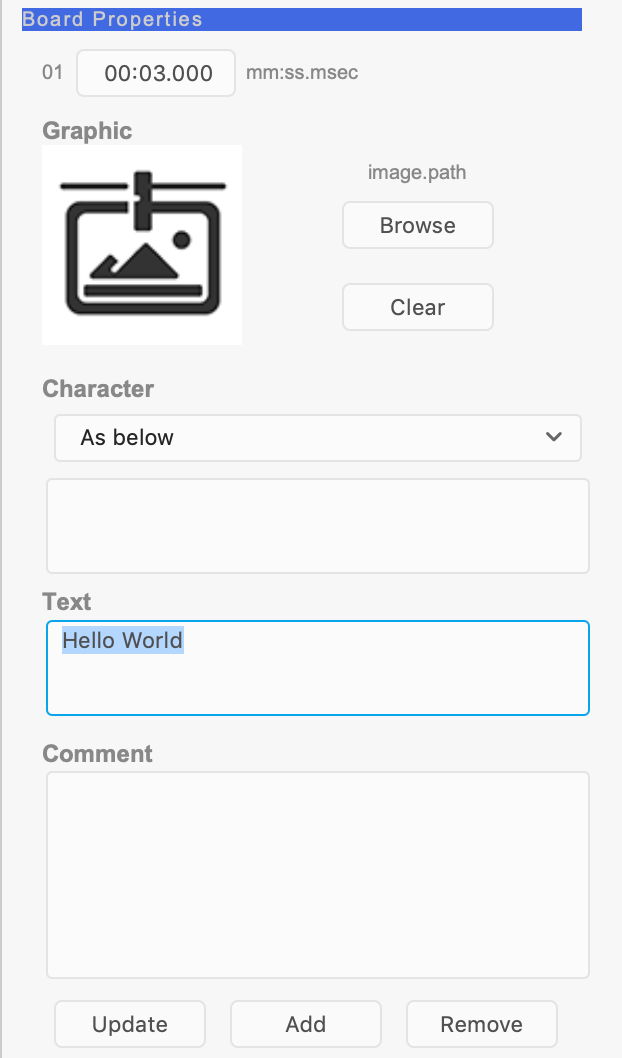

-
Click Update button
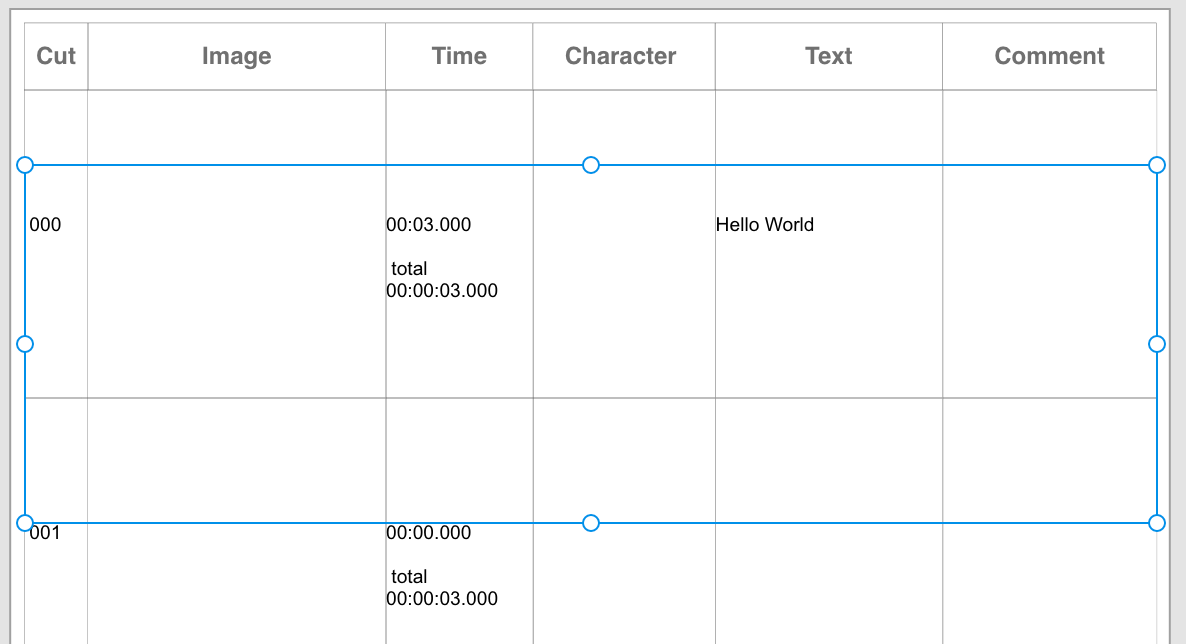
-
Select the image placeholder
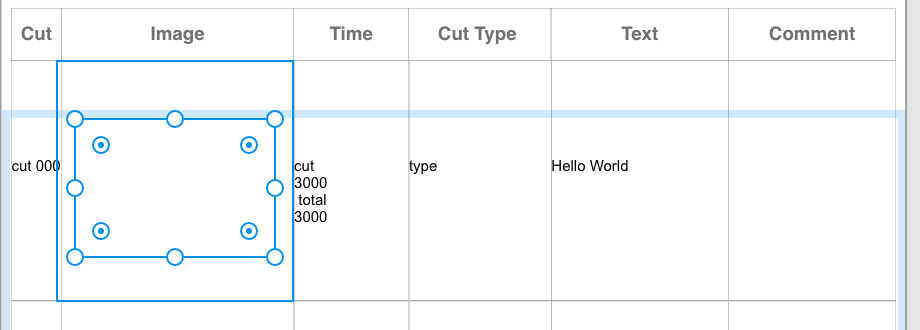
-
Edit in Photoshop or Paste an image
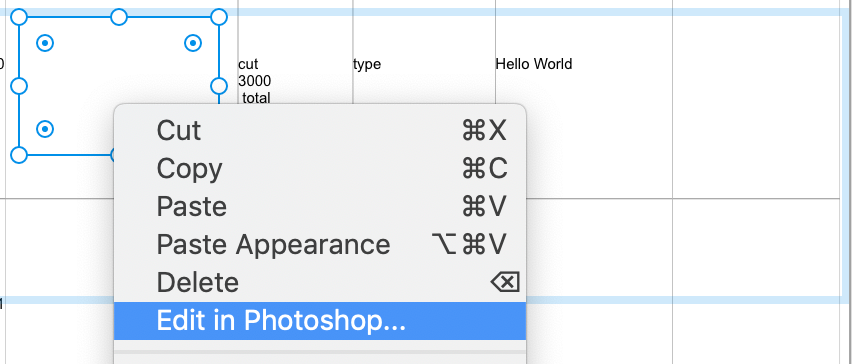
A cat is drawn in Photoshop and the image is reflected in XD
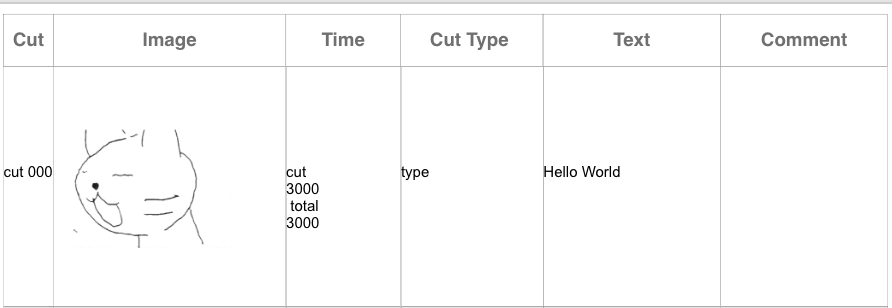
-
Alternatively, you can use Browse button to select an image file
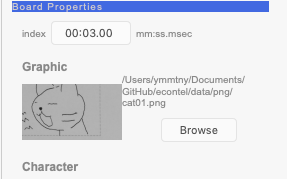
-
Click Update button
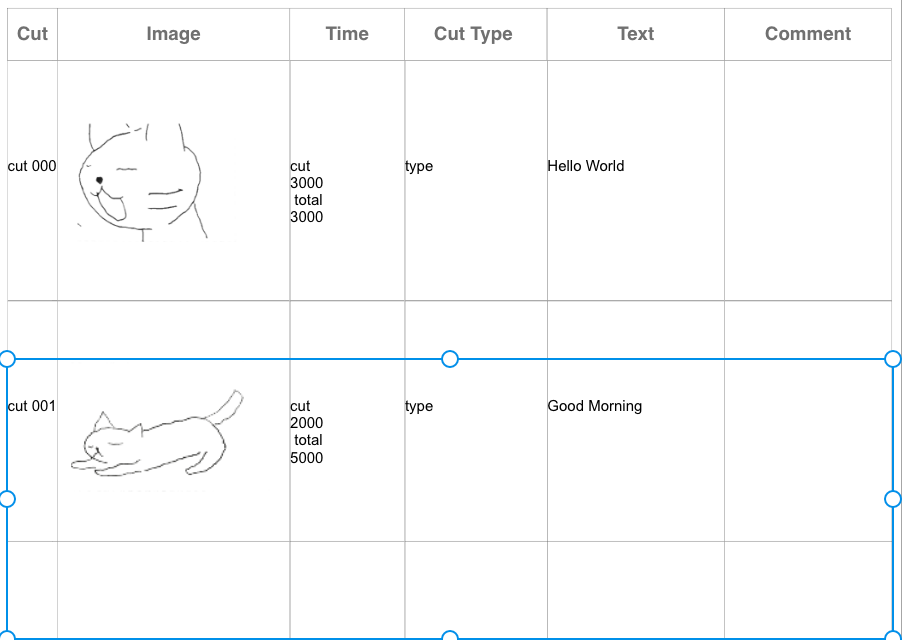
-
-
Auto Numbering
Please click Auto Numbering. The plugin sorts each board and the index (Cut #) and the total time in each board are updated in order.
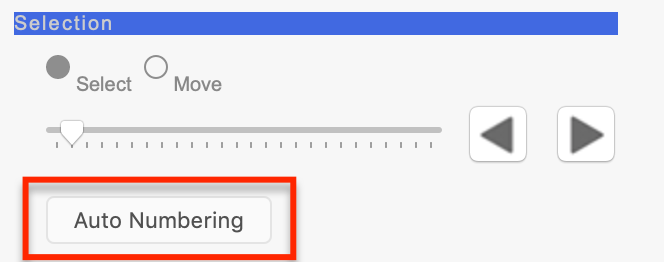
-
Export
-
check the name of the artboard to be exported.
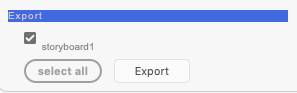
-
click Markdown button. Folder select dialog is displayed. Browser to the folder you want to export the storyboard and click Open
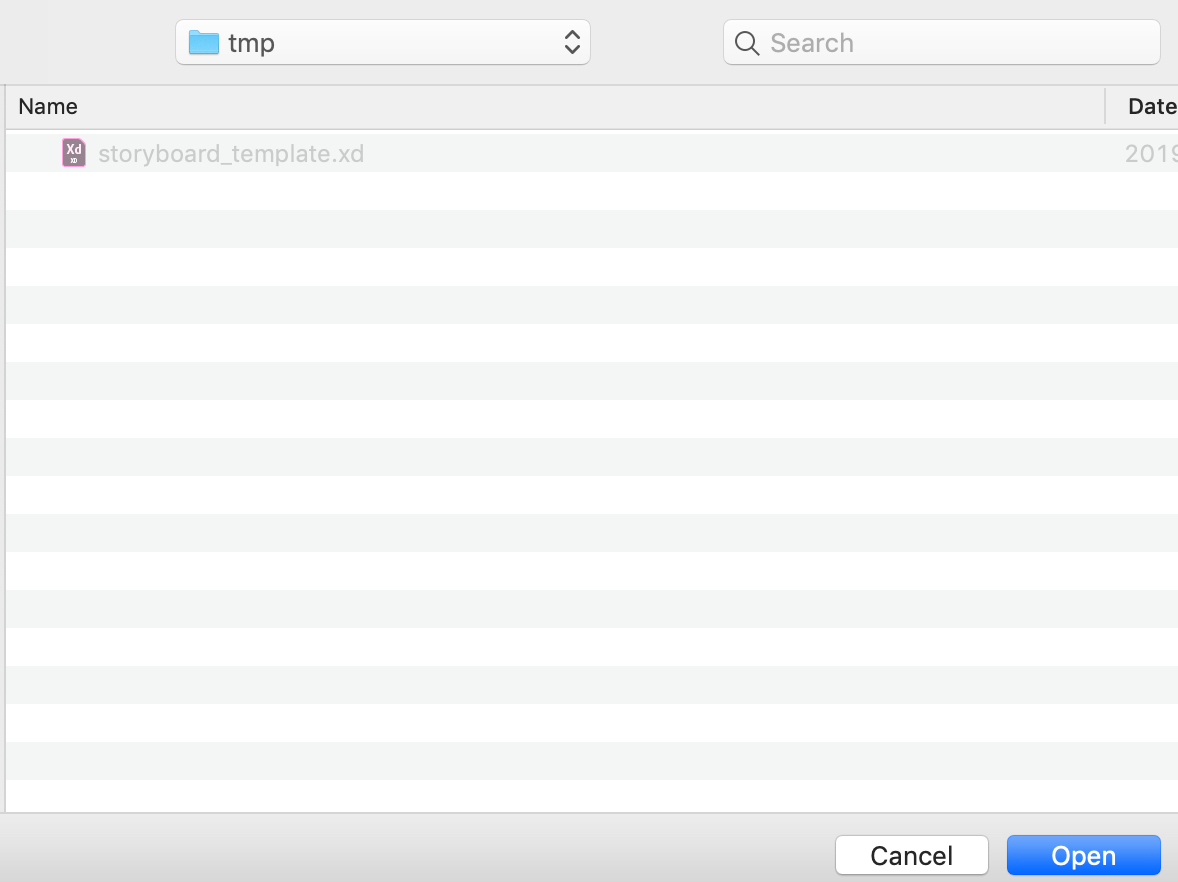
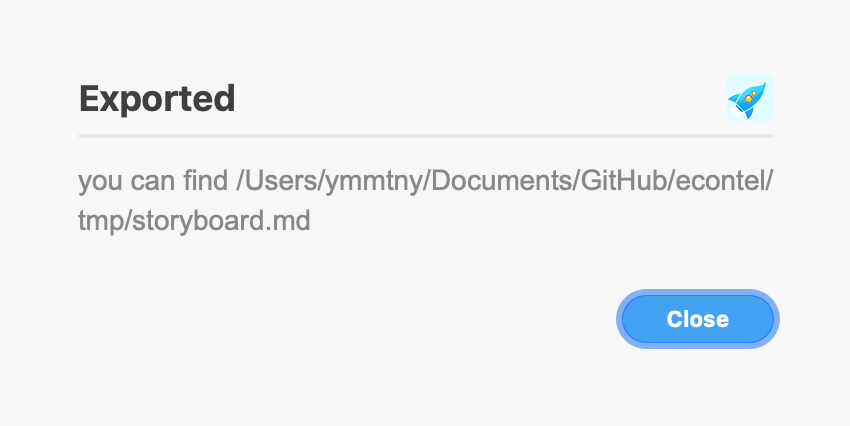
You can open the exported markdown file with a text editor like VS Code.

-
Now you have a markdown file. You can import it into Adobe Premiere Pro, After Effect or Animate with Storyboard Importer extension.
Preview
you can load a storyboard json file with Storyboard Viewer app
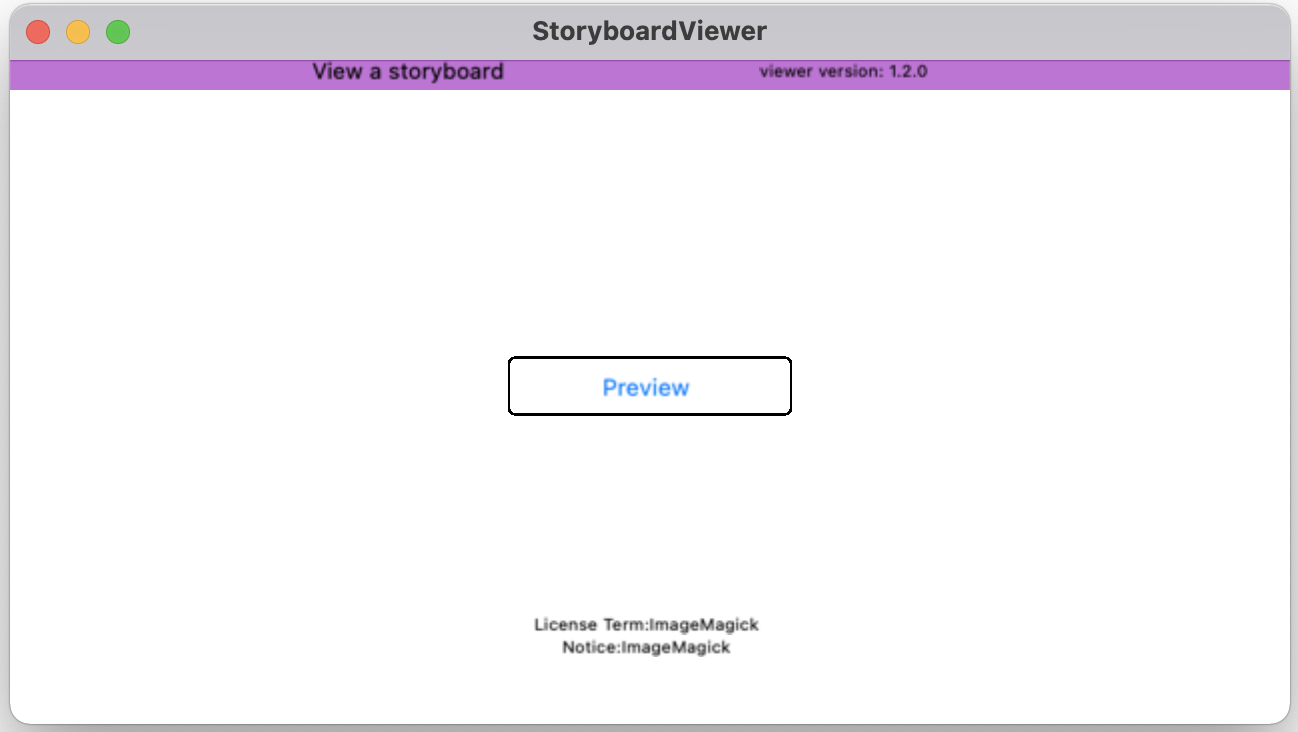
Select a .storyboarder

Preview Panel
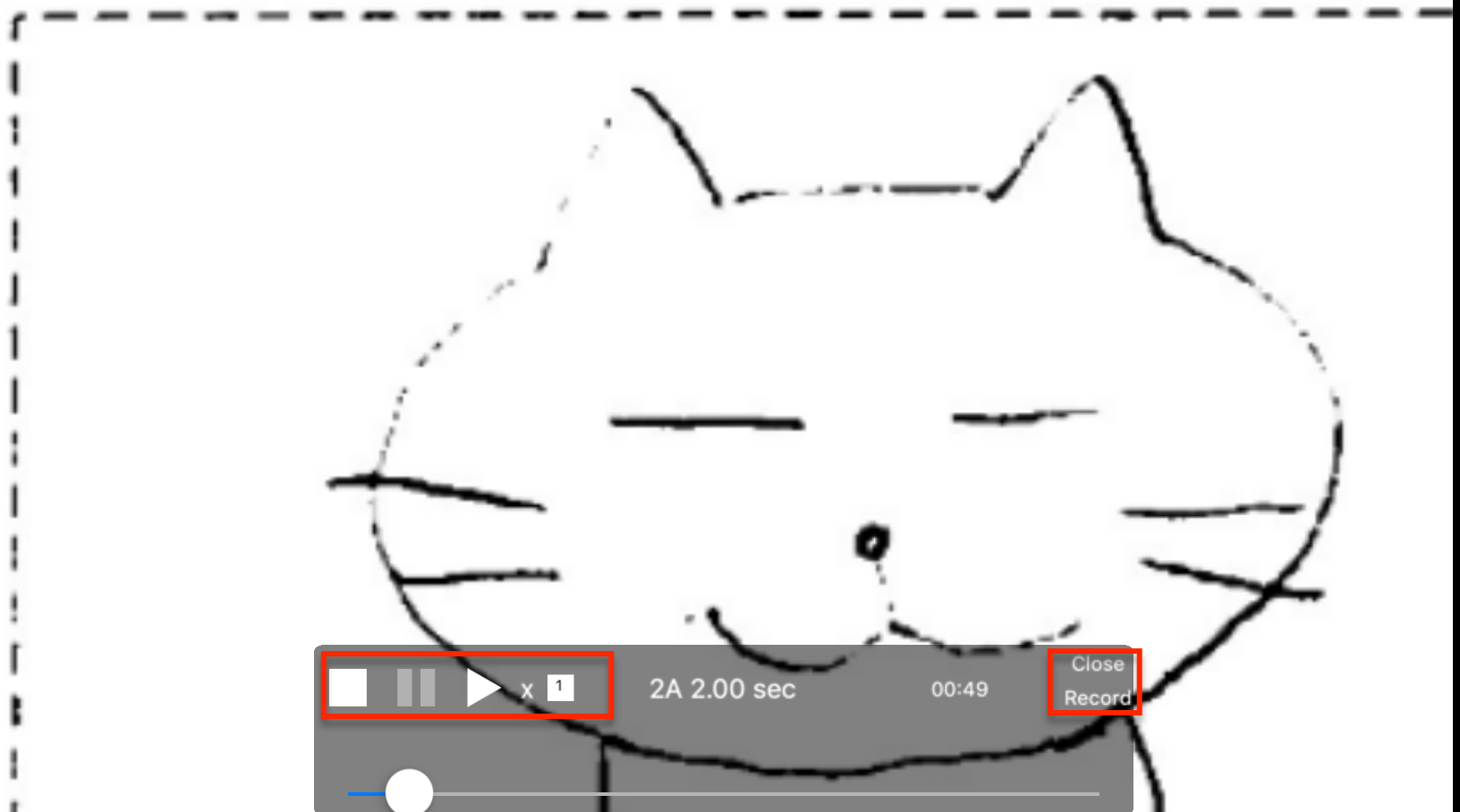
- Stop
- Pause
- Play
- speed – input an integer
- Close
- Export
Export button generates a A-GIF file.
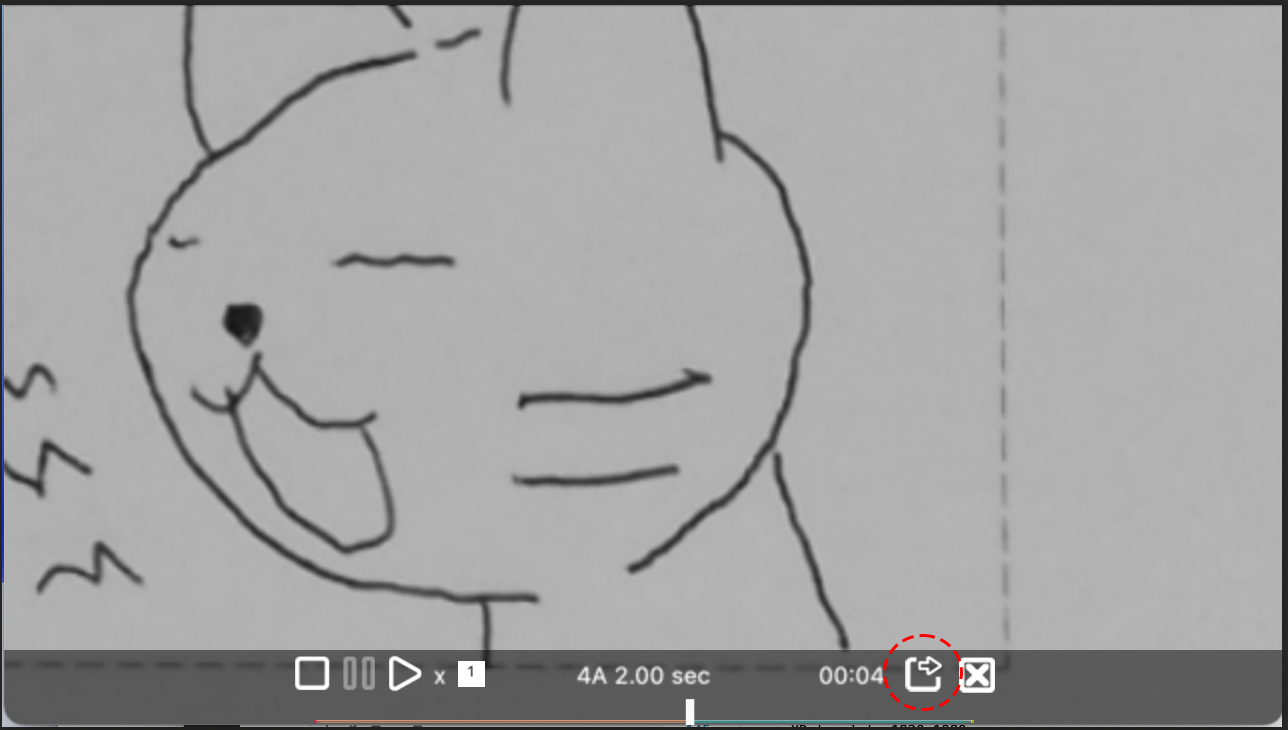
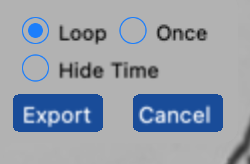
When completed, you can find .gif in the same folder of .storyboarder. The gif runs at 2 frame per second